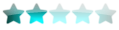How to make an Awsum Wind Text by using Gimp
2 posters
:: Discussion :: Guides :: Graphic Guides
Page 1 of 1
 How to make an Awsum Wind Text by using Gimp
How to make an Awsum Wind Text by using Gimp
Result:

Make a new image with the default size of 400x320, and a black background. Add some White text. You can use the Alignment tool:

to center the text. It should look like so:

Duplicate the text layer. Merge the lower text layer with the black background layer. Gaussian blur the background and text layer (Filters > Blur > Gaussian Blur) by 15px.
Click the eye next to the Text layer. Alpha to selection the text layer, then select the background and text layer. Go to Edit > Stroke selection and use these settings:

Your image should resemble this:

Deselect (CTRL + SHIFT + A). Still on the background and text layer, go to Filters > Distorts > Wind and use these settings:

Repeat the filter, but use Right as the direction. Go to Layer > Transform > Rotate 90 degrees clockwise. Repeat the wind (Left AND Right), Then go to Layer > Transform > Rotate 90 degrees counter-clockwise.
You should get this:

Next go to Filters > Edge-Detect > Edge and use these settings:

Now for color! Go to Color > Color balance, and pick the desired color.
You're Done!
Result:


Make a new image with the default size of 400x320, and a black background. Add some White text. You can use the Alignment tool:

to center the text. It should look like so:

Duplicate the text layer. Merge the lower text layer with the black background layer. Gaussian blur the background and text layer (Filters > Blur > Gaussian Blur) by 15px.
Click the eye next to the Text layer. Alpha to selection the text layer, then select the background and text layer. Go to Edit > Stroke selection and use these settings:

Your image should resemble this:

Deselect (CTRL + SHIFT + A). Still on the background and text layer, go to Filters > Distorts > Wind and use these settings:

Repeat the filter, but use Right as the direction. Go to Layer > Transform > Rotate 90 degrees clockwise. Repeat the wind (Left AND Right), Then go to Layer > Transform > Rotate 90 degrees counter-clockwise.
You should get this:

Next go to Filters > Edge-Detect > Edge and use these settings:

Now for color! Go to Color > Color balance, and pick the desired color.
You're Done!
Result:

:: Discussion :: Guides :: Graphic Guides
Page 1 of 1
Permissions in this forum:
You cannot reply to topics in this forum|
|
|

 Home
Home Chatbox
Chatbox